Custom opening hours
Custom opening hours are designed to temporarily change or adjust your regular opening hours. For example, if you block online times using the calendar, those days will be marked here to indicate that custom changes were applied for specific dates.
With custom opening hours, you can:
-
Overwrite regular hours for one date or a short period — for example, during the Christmas week when your schedule is different, or if you want to close the restaurant for construction or seasonal breaks.
-
Adjust online availability for specific dates, such as blocking certain time slots.
-
Open the restaurant on a normally closed day, for example, for a special event.
1. Open Custom Opening Hours
-
Go to Custom Opening Hours in your settings.
You’ll see a monthly calendar with all adjusted dates clearly marked.%202025-09-05%20at%204-21-59%20PM-png.png?width=3348&height=1948&name=Tablein%20Demo%20restaurant%20(Main%20street)%202025-09-05%20at%204-21-59%20PM-png.png)
2. Select a Date or Period
-
Use the month selector (top left) if you need another month.
Click on a single date, or drag across the calendar to select multiple dates.
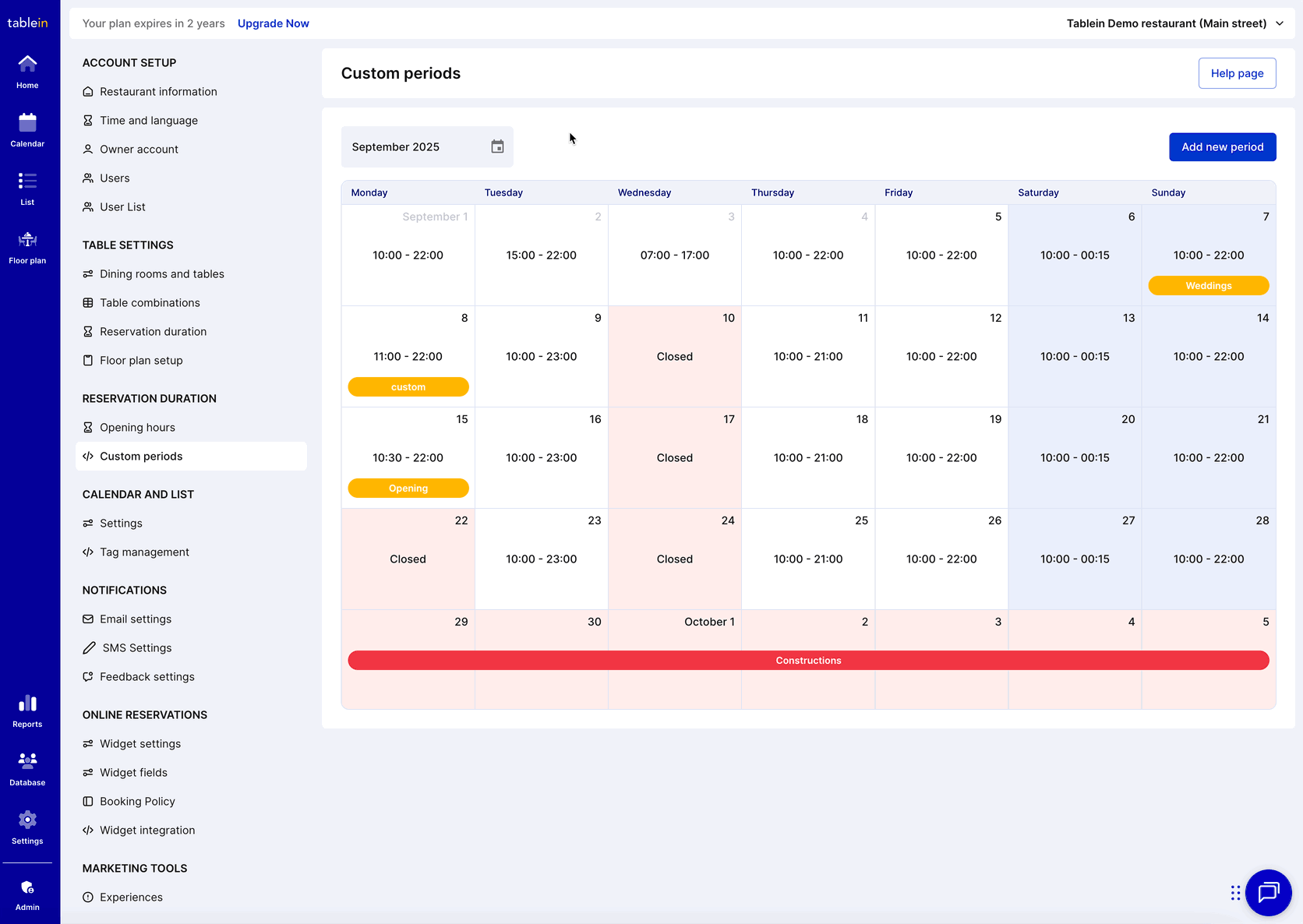
3. Add a Title (Optional)
-
You can give the adjustment a title for internal reference (e.g., “Holiday Schedule”).
-
If no title is added, the system will use the default title “Custom”, which you can edit later.
4. Adjust Hours
-
Check that the selected date(s) are correct.
-
Update the opening hours as needed.
-
To block online reservations completely, mark the time as Blocked (grey).
5. Save Changes
-
Click Save.
The updated dates will immediately appear on your custom periods calendar.
%202025-09-05%20at%204-24-06%20PM-png.png?width=3354&height=2370&name=Tablein%20Demo%20restaurant%20(Main%20street)%202025-09-05%20at%204-24-06%20PM-png.png)
Important Notes
-
One custom period per date: Each date can only have one custom setting to avoid conflicts.
-
Existing reservations: If there are reservations outside the new hours, you must adjust or cancel them before saving.
%202025-09-05%20at%204-24-40%20PM-png-1.png?width=3322&height=2366&name=Tablein%20Demo%20restaurant%20(Main%20street)%202025-09-05%20at%204-24-40%20PM-png-1.png)
Troubleshooting
-
Error when saving: This usually means there are conflicting reservations.
-
To fix:
-
Open the calendar in a new tab.
-
Adjust or cancel the conflicting reservation.
-
Return to the Opening Hours tab, close the error message, and try saving again.
-