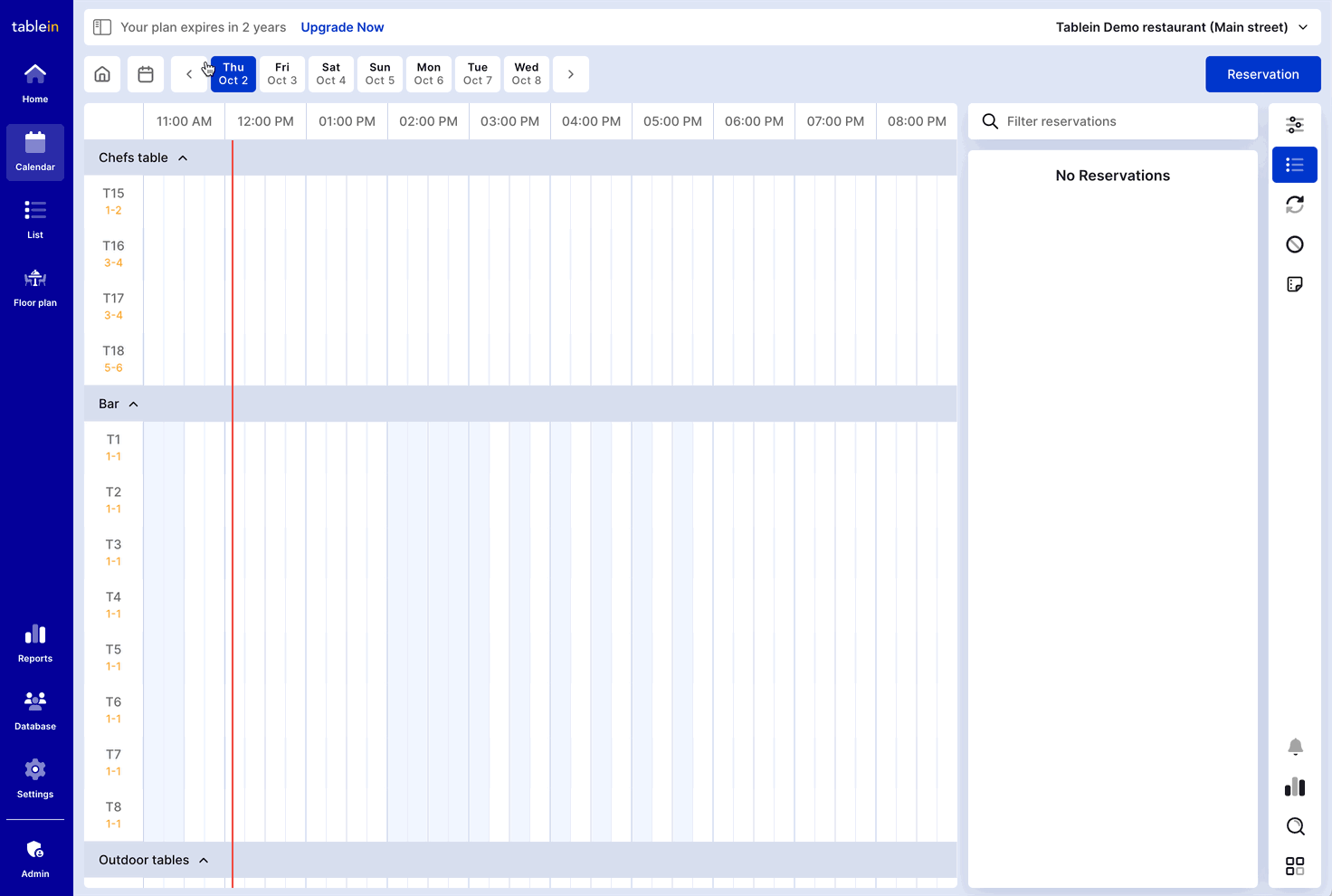How to Block Online Bookings for a Day
Sometimes you may need to stop accepting online reservations for a particular day — for example, during a private event, staff training, or when you no longer want to accept bookings for today.
You can easily block reservations directly from the Calendar or Reservation List using Quick Settings.
Steps:
-
Open the Calendar or Reservation List.
-
Select the date you want to block.
-
Click the Block Online Bookings icon located in the right-side sidebar.
-
In the blocking modal, use the Select button to apply your desired blocking:
-
To block all dining areas: Click Select for each dining room until all time slots are highlighted.
-
To block only certain rooms: Click Select on the specific dining rooms you want to block.
-
To block specific time slots only: Manually click the individual time slots you want to block (grey = blocked).
-
To allow a few time slots but block the rest: First click Select All, then uncheck the time slots you want to keep available.
-
-
Click Save to confirm your changes.
-
Open your booking widget to verify that online availability is blocked as expected.
-
Double-check the widget to ensure the blocked times are correctly hidden from guests.