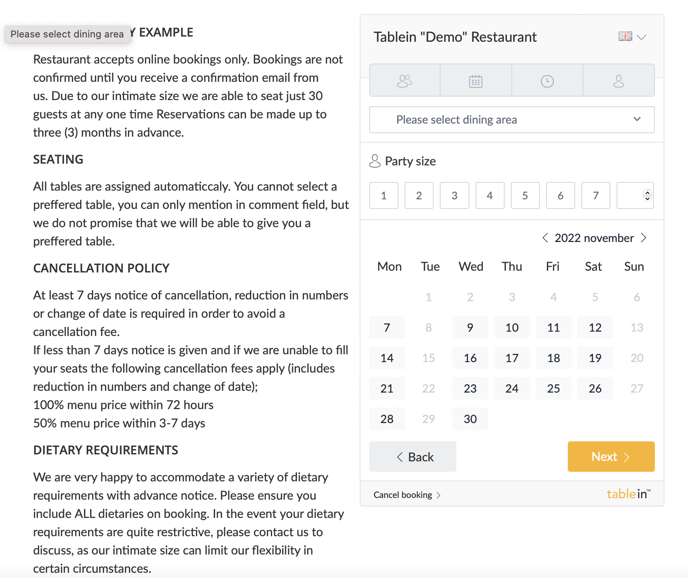Full website example: Tablein Demo restaurant
1. Restaurant profile
You can enter photos, description, special offers of the restaurant in the settings item - Website.
Social links - icons are visible at the top of the page with active links to your social channels.
Food and menu links are displayed on the right side of the page. Links can be to google drive, dropbox, your website or facebook menu link.
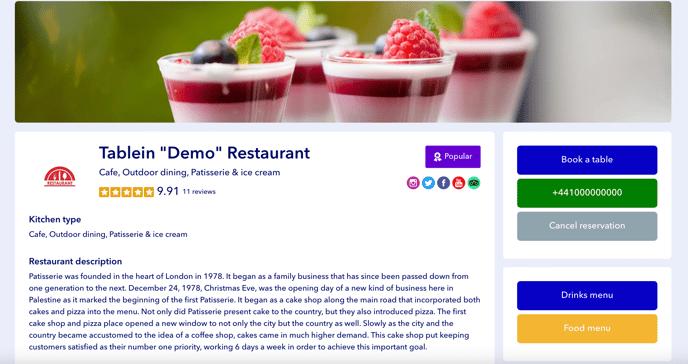
3. Map - displayed at the bottom of the page next to the contacts. You need to specify the longitude and latitude. To find out the coordinates, go to google maps, right-click on the address of the restaurant and it will show the coordinates.
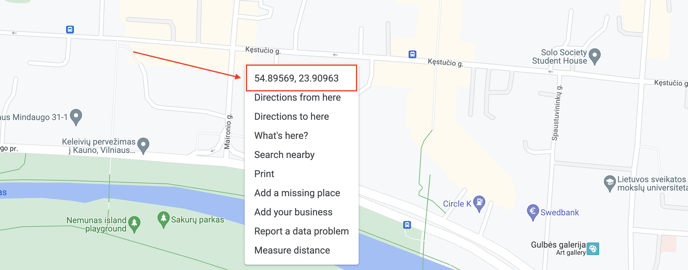
4. Images:
Logo: The size of the restaurant logo is 500x500 px, any larger image will be automatically reduced to this size.
Cover image: The recommended size of the cover photo is 1500x450px.
Gallery: Choose to show gallery. Drag photos into the window. After saving, it will be possible to select the main photo that is displayed as the cover photo in the Tablein portal.
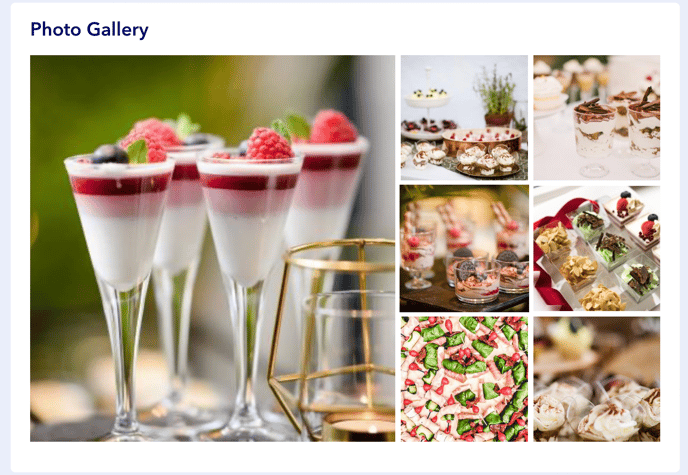
5. Special offers
This is advertising-type information - you can put an image or photo, description. This is a great place to advertise new dishes, events, offers. They are not automatically linked to payments and reservations, so in order to see the same information when booking, you need to create an offer in the menu - Payments and events.
We recommend creating 3 offers.
Advertisement size 500x500 px. Layouts or adapting photos according to measurements are convenient through the Canva app.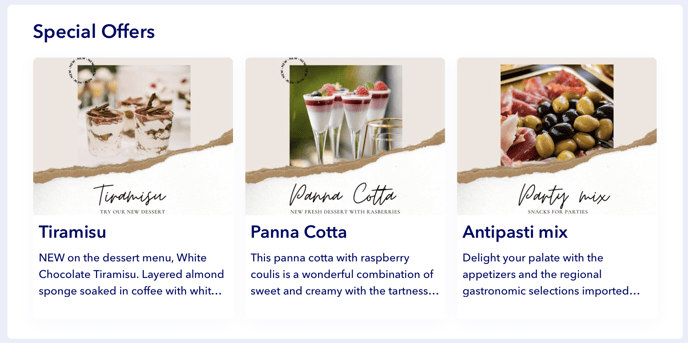
Choose an image, add a name and description. Larger images are automatically cropped by the system. You can add a highlighter tag with a color to each offer. To delete an offer, click delete at the top of the offer.
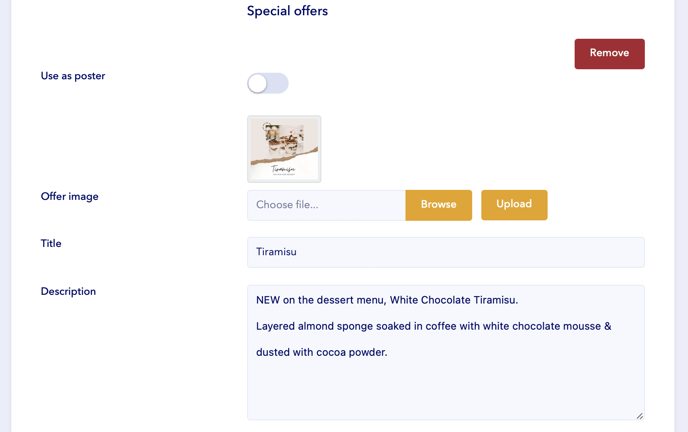
We recommend using the free photo editing and creation tool canva.com. You can conveniently put multiple photos on the cover, choose a design, add text and simply download a picture of the right size. 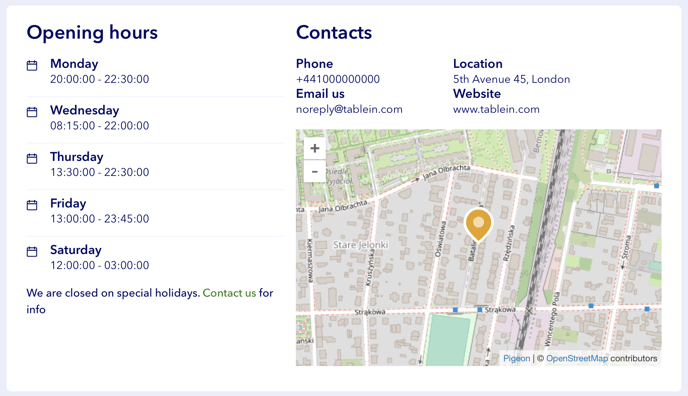
6. Restaurant details
Main data such as the name of the restaurant, contacts (phone number, address, website, address) are automatically taken from the Restaurant profile.
7. Working hours
The main working time is taken from the Opening hours - the main days of the week. Additional periods are not displayed, so if they are different, you can inform them by writing them in the restaurant's rules or description.
8. Booking policy
These rules are displayed next to the reservation calendar. The rules can describe important information about table selection, group reservations, dress code, attendance rules, etc. Rules can be saved in the Widget settings.