How to open the restaurant for one date when It Is usually closed
Option 1: Open via Calendar / Reservation List
-
Open the Calendar or Reservation List.
-
Navigate to the date you want to open.
-
In the top-right corner, click Quick Settings.
-
Select the Block button to view daily settings.
-
Switch the status from Closed → Open.
-
Add your opening time and closing time.
-
If needed, select specific time slots to block (for example, to prevent bookings during staff breaks).
Click Save.
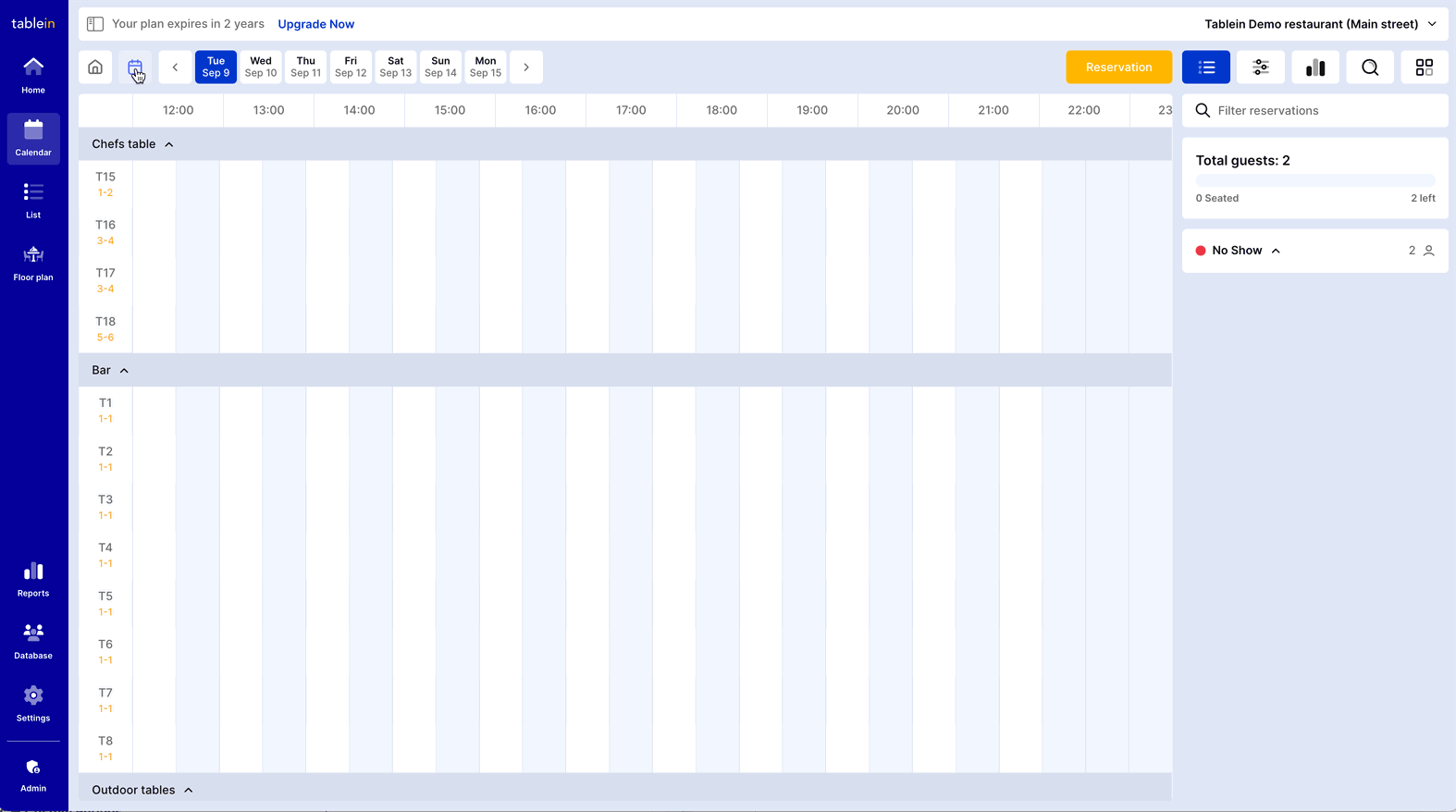
Option 2: Open via Custom Period Settings
-
Go to Settings → Custom Periods.
-
Select the date by either double-clicking it in the calendar or clicking the Add button.
- Add title (optional)
-
Change the status from Closed → Open.
-
Enter your opening and closing times.
-
If necessary, block individual time slots to control online availability.
Save your changes.
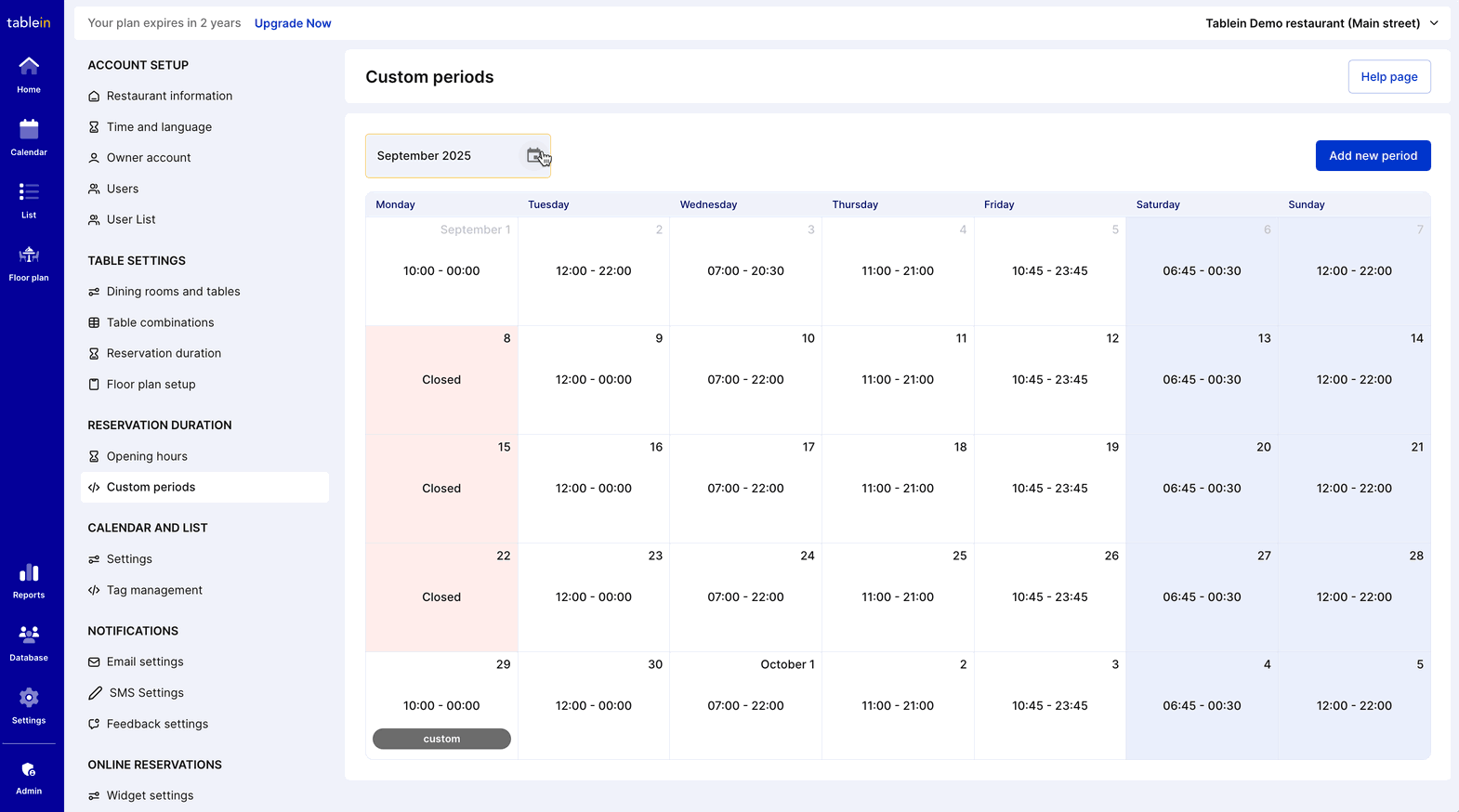
Final Step: Verify
After saving, always check:
-
Your Calendar (to confirm the day is open internally).
-
Your Booking Widget (to confirm guests see the correct availability).