SMS messages to your customers
If you want to send SMS messages to your clients please follow these steps to set up your SMS notifications:
- In your Tablein account, go to your SMS notifications;
- Turn ON “enable SMS messages”;
- Select which SMS you would like to send to your customers:
- Confirmation SMS – sent immediately if automatic confirmation is selected
- Reminder SMS – this text message is sent one day before the customer’s visit at 12:00 (12 p.m.) o’clock (If the reservation was made three or more days before the reservation date)
- Feedback SMS – a message is sent out the day after the reservation if the reservation status has been changed to arrived
- No-show SMS – a message is sent as soon as the reservation status is changed to no-show and saved
- Table’s ready SMS – sent instantly when the checkbox “table ready” is selected and save
- Add your restaurant name as the sender name. It should be your company name or brand as the Sender ID when sending one-way SMS messages. Sender IDs may be up to 11 characters. Do not use special Characters (e.g. @&$*)
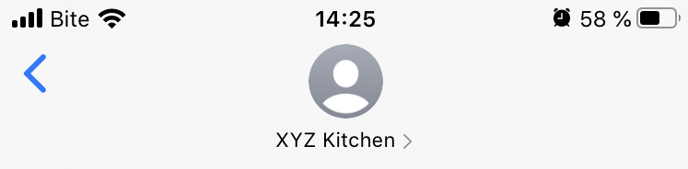
- Select if you or your staff wants to get SMS notifications about new reservations and/or cancelled reservations and add your phone number (only one available). But please note that SMS notifications are for the extra charge, and you will receive emails about reservations for free.
- Click Save;