Custom Tags for Reservations and Guests
Tags are like colorful little labels you can add to your reservations or guests to help you stay organized.
Think of them like sticky notes – they tell you something quick about a reservation or a guest without needing to read everything.
📌 Example Tags
-
“VIP” – so staff knows to treat them extra special
-
“Birthday” – a reminder to bring cake or sing
-
“Window Seat” – the guest prefers a specific table
-
“No-show before” – just in case you want to double-confirm
We’ve added the most frequently used tags by default, but you can customize these — turn them off or add your own — to fit your specific needs.

How to Manage Tags
-
Open Tag Management Settings
Access your tag settings here: Tag Management Settings -
Enable or Disable Tags
-
Blue tags are currently active and visible in your reservation modal.
-
To disable a tag, simply click it — it will turn white. Don’t forget to Save your changes.
-
-
Add New Tags
-
Click Add New Tag to create your own custom tags.
-
New tags are automatically enabled (blue).
-
To disable or delete them later, click Edit, then remove or deselect as needed.
-
Reservation and Dietary Tags
- Applied only to individual reservations.
- Visible and selectable when making or editing a reservation.
Guest Tags
-
Saved forever with the guest's phone number
-
Show up again automatically next time they book
Note: Tag functionality is not supported with the old widget. To enable tag support, update to the latest version here: Widget Integration Settings
Tags and the Online Reservation Widget
Reservation tags can also be used in your online booking widget:
-
Once added in the Tag Management, your custom tags will appear in the widget fields.
-
To configure these, go to: Widget Fields Settings
Active (blue) tags will be shown in the contact details step of the reservation form, allowing guests to select them during booking.
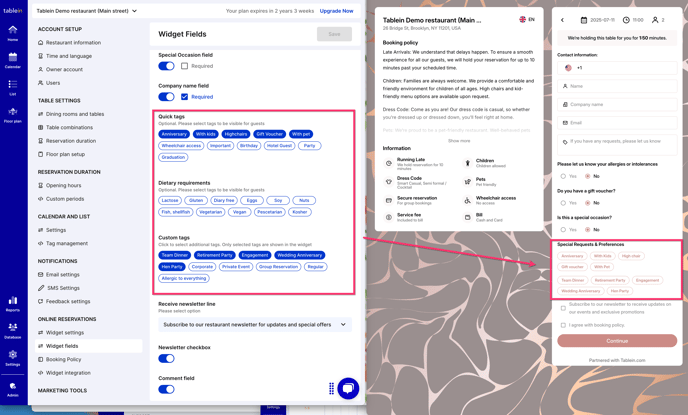
If you have any questions about settings or need assistance, feel free to contact us via live chat or email us at support@tablein.com. We're here to help!
