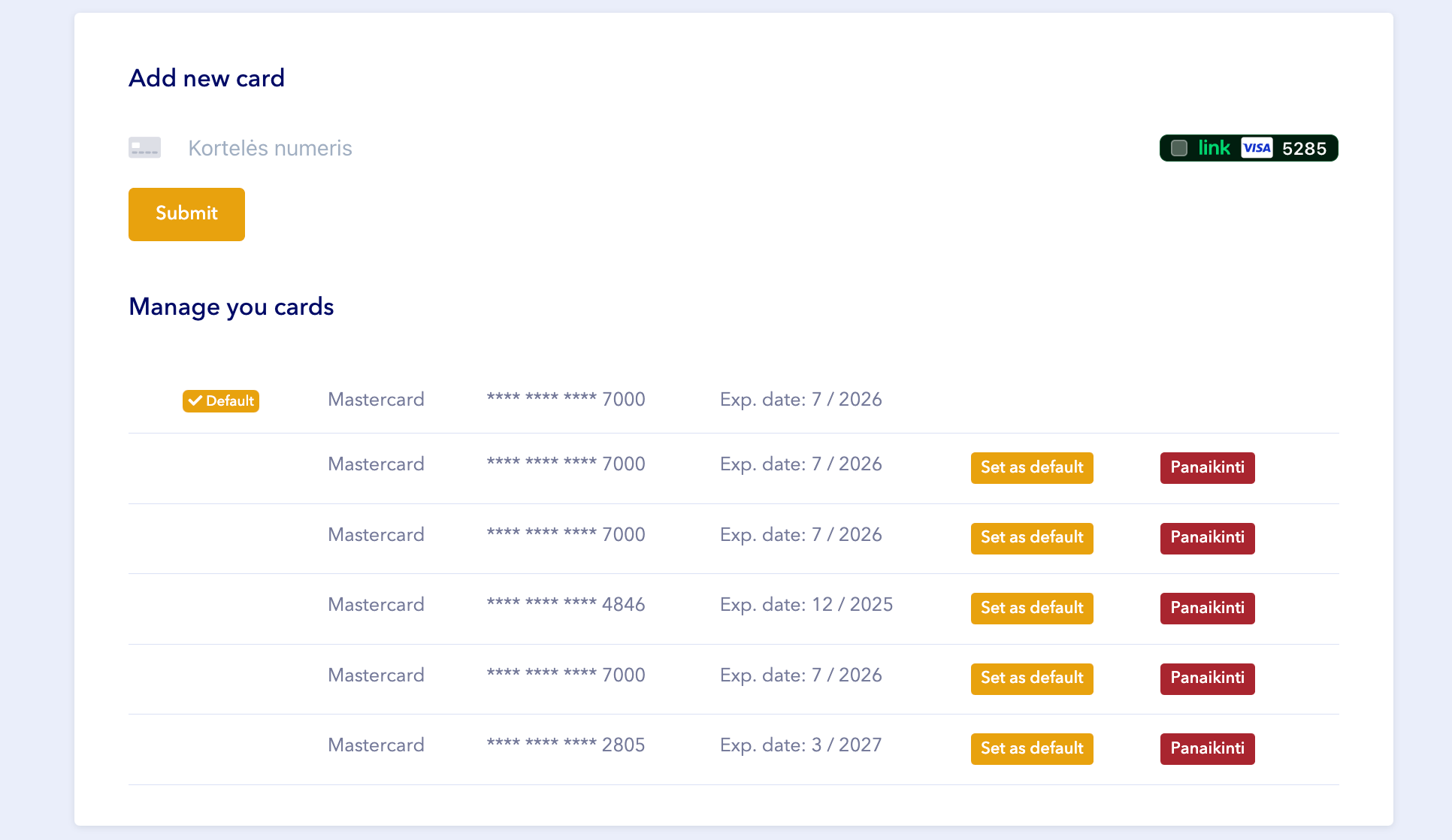How to update your payment card
-
- In your Tablein account, click Settings in the bottom-left menu.
- Open the Subscription and billing data.
- Under Invoice Data, navigate to the Checkout (Subscription) section.
- You will see options to "Add New Card" and "Manage Your Cards".
- To add a new card, enter the card number, expiration date, and CVC, then click Submit.
- A newly added card will be set as default automatically. If you want to change the default card, select "Set as Default" from your list of saved cards.
- You can also remove previously added cards if needed.
If you cannot see your plan or are unable to update your card, please contact us via live chat or email support@tablein.com for assistance.