Waiting list for widget
Available Only with Widget Release V3. You can find the widget code on the V3 Widget Integration Page or contact our support team via live chat.
How It Works
Activating the Waiting List:
- When you activate the Waiting List feature in your widget settings, guests will see an option to join the waiting list if all reservation times are booked.
-
- When all times are fully booked, the widget will display a clock icon next to unavailable times.
- Guests can click this time to join the waiting list. They will enter their details and see a confirmation message: "Added to waiting list." and receive SMS message (if selected). Email notifications will be available soon.
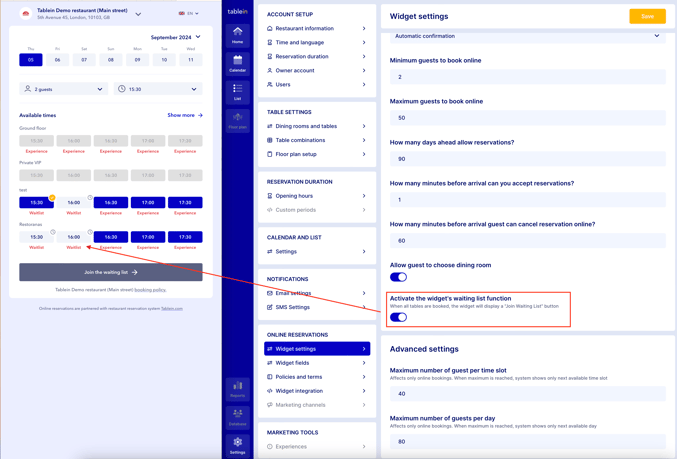
Managing Reservations:
- New reservations from the waiting list will appear in your list and calendar.
- The system automatically assigns any available table. You can move this reservation anywhere or find it on waiting list sidebar. Confirmed reservations will be moved on top.
- When a table becomes available, contact the guest to confirm their availability.
- You may suggest alternative tables or options, then update the reservation and instantly confirm or cancel it.
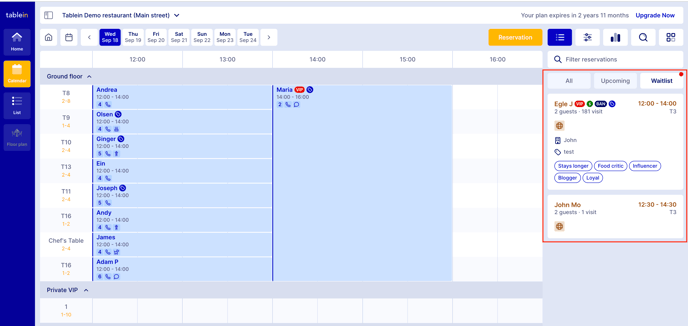
How to Activate/Deactivate the Waiting List
Go to your widget settings and toggle the "Activate the widget's waiting list" option to enable or disable the feature.Setting Up SMS Notifications:
- If you want to send SMS notifications, go to the SMS Settings page.
- Enable SMS, add a sender name, and select the "Waiting List" SMS template.
- Learn more about SMS pricing here.
Please note that some countries have restrictions on SMS messaging and may require additional approval. If you don't receive SMS messages, contact us at support@tablein.com for assistance with the approval process.
Additional Information
-
Closed Days and Online Booking Blocks:
- The "Join Waiting List" button will not appear if your restaurant is closed or if you've blocked online bookings using the "Block Online Bookings" option.
- If you want guests to join the waiting list on such days, block the day using the "Blocked" reservation status. The system will recognize this as a reservation and allow guests to join the waiting list.
-
Guest Limits:
- If you've set a guest limit per time slot or day, the waiting list option will not appear.