Widget settings
Explanation of Reservation Confirmation Settings
In the Widget settings section, you can choose how online reservations are confirmed. There are three reservation confirmation options, each with different levels of automation and control.
✅ Automatic Confirmation (Recommended)
When this option is selected, all reservations are confirmed instantly as soon as the guest submits the booking form.
-
Guests immediately receive a confirmation email.
-
No manual action is needed from the restaurant.
-
Reduces administrative work and provides the smoothest user experience.
- Guests can still modify or cancel their reservations online (based on the timing rules you’ve set).
Best for: Busy restaurants or those wanting to fully automate the booking process.

A reservation summary showing:
-
👤 Name
-
👥 Party size
-
📅 Date and time
-
🔢 Reservation number
What happens next:
-
The reservation is automatically saved and confirmed in the system.
-
The guest receives an immediate confirmation email.
-
No manual approval or email confirmation is needed.
📨 Guest Confirmation
With guest confirmation, the guest must confirm the reservation via email after submitting it.
-
The reservation is pending until the guest confirms it.
-
An additional setting appears:
“How many days before arrival send re-confirmation email” – used to remind the guest to reconfirm reservation. - We recommend encouraging guests to book at least 2 days in advance to ensure they receive a reconfirmation email and avoid any confusion or missed notifications.
Best for: Reducing no-shows and making sure guests are committed.

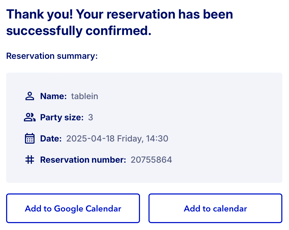
A reservation summary showing:
-
👤 Name
-
Party size
-
📅 Date and time
-
🔢 Reservation number
What happens next:
-
The guest receives an email with a confirmation link.
-
Once they click the link, the reservation is marked as confirmed in the system.
-
They will also receive a follow-up email confirming the booking.
If a re-confirmation email is enabled, it will be sent again X days before the reservation (as configured in widget settings).
✋ Manual Restaurant Confirmation
When this setting is active, all reservation requests require manual approval by the restaurant.
-
The guest submits a request but does not receive an instant confirmation.
-
The restaurant must manually review and confirm each booking.
-
Once approved, a confirmation email is sent to the guest.
- This method gives the restaurant full control over each reservation, which can be helpful during busy periods, for special occasions, or if availability changes frequently.
Best for: Restaurants with limited capacity, special events, or when bookings need extra review.

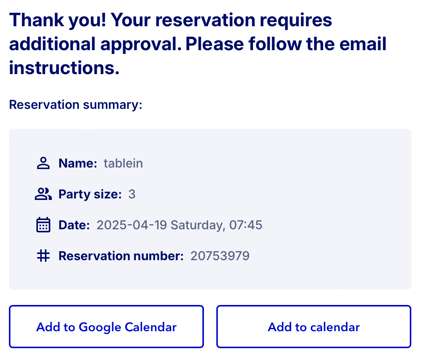
A reservation summary showing:
-
👤 Name
-
👥 Party size
-
📅 Date and time
-
🔢 Reservation number
What happens next:
-
The reservation is not yet confirmed.
-
The restaurant will review the request and either approve or decline it.
-
The guest will receive an email with the next steps, based on the restaurant's decision.
Additional Settings Visible in Widget Settings:
-
Minimum/Maximum guests to book online: Set how many people can book a table via the widget.
-
How many days ahead allow reservations: Limit how far in advance guests can book.
-
How many minutes before arrival can you accept/modify/cancel reservations: Define cut-off times to manage short-notice changes.
-
Allow guest to choose dining room: Guests can select a specific dining area (if enabled).
-
Activate the widget’s waiting list function: When fully booked, guests can join a waiting list instead of seeing no availability.
🧑💻 Guest View Example
Once the widget is configured, guests will see:
-
Available dates (based on your reservation settings)
-
A dropdown to select the number of guests (within your defined min/max range)
-
A list of available time slots based on your opening hours and availability
A "Continue" button to proceed to the contact details and confirmation step

-
Automatic: Guest receives instant confirmation.
-
Guest confirmation: Guest must confirm via email.
-
Manual confirmation: Guest sees a pending status until you approve.
⏳ Join the Waiting List – When No Tables Are Available
When all tables are booked for a selected time, the system offers guests the option to join the waiting list instead of seeing a “fully booked” message.
What the guest sees:
-
Available dates and time slots are still visible, but marked with “Waitlist” instead of showing direct availability.
-
Guests can still select their preferred time and area (e.g., Main area, Ground floor).
-
A button appears at the bottom:
"Join the waiting list →"

📝 Waiting List Request – Contact Details and Preferences

After selecting a time marked as Waitlist, the guest is
directed to a form to submit their contact details and any special preferences.
What happens next:
-
Once the guest clicks Continue, their request is added to the waitlist.
-
The restaurant team is notified and can manually confirm the reservation if space becomes available.
-
The guest will be contacted via email or phone once their booking is confirmed.
